
Nintendo Switch Game Card Reading Issues
The Nintendo Switch commonly has trouble reading game cards. This problem can be occasional and random with the system only reading games every other time or it can be consistent with the console not reading games at all. Typically when this happens you will get one of the following messages:
- “The game card could not be read”
- “There is nothing inserted in the game card slot”
If you’ve been seeing one of the above messages or your game card games just won’t play, we have some simple things you can try to get them working again. We’ll also explain how to know if your problem is more complicated and you might need to get help from a professional.
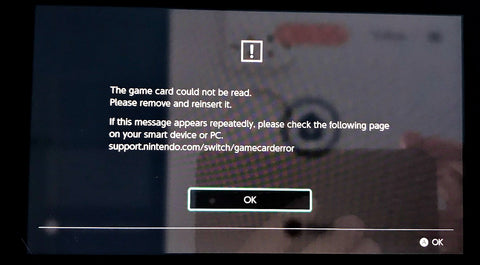
Causes of Game Card Reading Issues
There are a number of problems that can cause a Nintendo Switch game card error and it not be able to read a game card. It frequently is caused by an issue with the game card itself because the card is dirty, defective, or damaged. However, it can also be an issue with the console’s game card reader, especially if it happens with more than one game.
Easy DIY Fixes to Try
Before we get into some DIY fixes you can try, let’s talk about what NOT to do. Many people suggest trying to fix game card read errors by blowing into the console and on the cartridge (it originates from the NES days.) It’s strongly advised that you DO NOT blow into the console! This is because the moisture in your breath can cause corrosion on the card and console contact points and eventually lead to permanent damage.
Now that you know what not to do, here are some things to try that might actually fix your Nintendo Switch game card error and help get your game card working again. If you have two or more game cards a quick thing to test is if you have the same reading issue with all of the cards. If it only happens with one specific game card, try the following fixes.

Fixes for a single non-working game card:
- Verify that the game card is compatible with Nintendo Switch and not a fake.
- Make sure that the gold contact points are clean. (More on cleaning below.)
- Reinsert the game card and power on the console.
- Check for any software updates for the problematic game, then attempt to start the game.
If you have multiple game cards that aren’t working it still might be a relatively easy fix for this error if all your cards and/or your game card reader are dirty, or if it’s something with your Switch software. Try the following fixes to get multiple game cards reading correctly.
Fixes for multiple non-working game cards:
- Ensure your console has the latest system update.
- Power off the console and remove the game card.
- Make sure that the gold contact points are clean on all game cards. (More on cleaning below.)
- Make sure the contact points in your Switch game card reader are clean. (More on cleaning below.)
One of the above fixes should help resolve the error in almost all cases, assuming there are no damaged or faulty components causing the game card reading issues. If your game cards or the game card reader on your Switch are dirty, here is how we recommend cleaning them.

How to clean dirty game cards and game card readers:
- Saturate a cotton swab with rubbing or isopropyl alcohol.
- Rub it on the dirty game card contacts to clean them off.
- Once you have the card contacts clean, you can use the card to help clean the game card reader by putting your cleaning alcohol on the cards contacts to get them nice and wet.
- Then repeatedly insert the game card into the game card slot and then eject it.
- You may need to do this 10-20 times to get the inside contacts clean, adding more cleaning alcohol as needed.
Please note that we don’t recommend using a cotton swab inside of the game card reader since it can catch on the contacts and potentially bend them out of place or even break them off.
Should You Try to Replace Your Game Card Reader?
If none of the easy DIY fixes have worked and you believe your game card reader has been damaged or is faulty, it is possible to replace the reader. While no soldering or other more advanced repair is needed, you will need to remove the back cover and metal plate and remove several delicate cables to get to the game card reader. If you are not familiar with these types of repairs, there is a possibility that you may cause more damage while trying to fix your Switch so it’s good to be realistic about your abilities.
To help you decide if this repair is something you want to tackle, keep reading for information on replacement parts and tools, an overview of what all is involved with this repair, and a video showing the repair process.

Game Card Reader Replacement Parts and Tools
Before you begin a repair it’s important to make sure you have the correct replacement parts and tools to do the job correctly. Keep in mind that there are multiple versions of the game card reader including different versions for the Switch Lite and OLED consoles.
Before you purchase your replacement reader, check the model number of your Switch located in small characters on the back of your Switch. Most parts sellers should also provide detailed information about which models of the Switch the part is compatible with but it’s always good to double check.
You’ll also need a few tools to open your Switch and safely remove the ribbon cables. Using the correct size of screwdrivers can help you avoid stripped screws so check your repair guide carefully to make sure you have what you need. A good set of tweezers and a spudger make removing cables easier and reduce the risk of cables being torn or damaged.
iFixit.com has some very good repair guides for each model of Nintendo Switch. They show the parts and tools needed as well as providing step by step instructions with photos. We recommend using one of their guides here:
- Nintendo Switch Headphone Jack and Game Card Reader Replacement
- Nintendo Switch Lite Game Card Reader and Headphone Jack Replacement
- Nintendo Switch OLED Model Game Card Reader Daughterboard Replacement
DIY Nintendo Switch Game Card Slot Replacement Overview
First thing’s first, you’ll need to remove the back cover of the Nintendo Switch by removing the screws holding the back on the console. You’ll then need to remove the micro SD card screw and remove the reader from the motherboard. After removing the micro SD reader, you’ll be able to remove the metal back plate. Be sure to disconnect the battery with a nylon spudger after removing the metal back plate before you continue to the next step.
To make the process easier, you can then remove the heat sink (or heat tube) by removing the three screws holding it in place and pulling it up with your fingers. Once the plate and heat sink are removed, you’ll be able to see the game card slot. To remove the defective mechanism, you’ll need to unplug the ribbon connecting the slot to the motherboard and a couple of small screws holding the slot in place. The card slot then easily comes out of its motherboard socket.

Once the defective card slot is removed, you’ll just need to put the new one in, replace the screws, and reconnect the ribbon. Replace the heat sink and reconnect the battery, then replace the metal plate and back cover, and you’re done!
This process is considered moderate to advanced and if you don’t feel comfortable with opening up your Nintendo Switch console, it might be easier to let an expert do it for you.
Nintendo Switch Game Card Slot Replacement Video
While you’re still trying to decide if you want to tackle this repair yourself, check out our 3 minute video explaining what is involved with this repair. Steve also covers some additional things to watch out for.
Where to Have it Repaired
This should be a relatively easy repair for a quality electronics repair shop to do for you if you decide not to do it yourself. Searching online for a place with good reviews or asking people you know for recommendations usually work well for finding a reliable shop.
However, sometimes you won’t be able to find someone local. In that case, we recommend sending your console to ShaneFix.com. Shane at ShaneFix used to work for us back when we were offering repair services. He is highly skilled and knowledgeable when it comes to game console repair and we recommend him for anyone looking for game console repairs.
Additional Help
If you are looking for more help or additional information, you can check out the TronicsFix Forum.
About the Author
Jessica Porter is a digital strategist, video editor, and writer for TronicsFix who uses her love of all things internet to spread more information about fixing electronics. In her off time you will find her enjoying time with her family, exploring various hobbies, and getting plenty of screen time.
is a digital strategist, video editor, and writer for TronicsFix who uses her love of all things internet to spread more information about fixing electronics. In her off time you will find her enjoying time with her family, exploring various hobbies, and getting plenty of screen time.